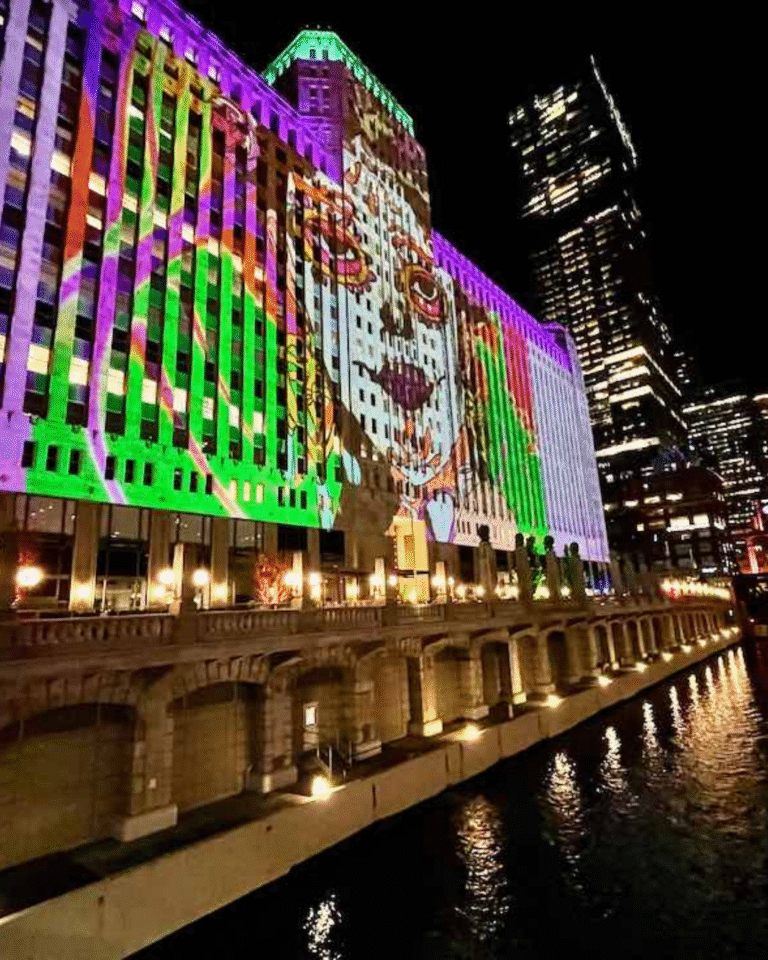25 #WFM Video Streaming Tips: How to Make The Most Of Your Screen Time

25 Zoom Webinar Video Streaming Tips
How can you up your zoom game?
As a certified virtual presenter, it’s my job to be at my best, but there’s always room to improve. Here are 25 Zoom webinar video streaming tips to help you take your zoom game to the next level.
1. Wardrobe: Dress up a notch and wear bright, solid flattering clothes. Black is not the answer. Interesting jewelry is a fun touch.
2. Screen Test: Take a test shot before you go onscreen. Looking in the mirror doesn’t capture the shadows and imperfections – or the lighting.
3. Makeup: Yes – eyeshadow, blush and lipstick define your features.
4. Background noise: Turn off or pause the washer if it competes for your attention.
5. Lighting: test what’s best: table lamps may be better than overhead. A selfie ring light clipped to the top of your laptop will even out any shadows.
6. Windows: stay away from a sunny backdrop or you’ll appear as a silhouette
7. Webcam: your phone’s camera may be better than your computer’s built-in webcam, if you want to go pro, get a Logitech HD webcam. Test your look here.
8. Audio: earphones with a microphone work better than your computer’s built-in audio, an auxiliary mic like a Blu Snowball is even better.
9. Background: Should you add a virtual background? It can be distracting – are you really on the golden gate bridge? – or it can add to the experience if you don’t have an interesting background at home. A blank wall is ok.
10. Positioning: Make sure you’re looking at the camera at eye level. You may have to prop your laptop, or your phone, up.
11. Expressions: Smile, think happy thoughts. Use your hands to make a point and give a thumbs up when you approve. You can also use Zoom’s clap and thumbs up reaction icons.
12: Pets: Put Rocco the cat away for nap – or he will make an appearance. If your cat is like mine, they will attempt to type – not good. Make sure Holly Wood the dog is not on delivery watch, unless you’re ok with her making an announcement.
13. Interaction: If you’re the presenter, ask attendees to take a poll and answer questions throughout to keep them engaged. Are you attendee? Introduce yourself in chat.
14. Promotion: Choose a headshot – maybe from your LinkedIn profile? – to display if you don’t want to turn your webcam on. Type in the name you want people to see. Bonus points for adding a Twitter ID if there’s a companion channel chat.
15. Final Check: 15 minutes before you go live, check out your look and make any last-minute adjustments. You may want to change your outfit, your lighting or your background. I usually run around and gather up a few more plants.
16. F&B: Food and beverage. While you may sip your drink it’s not polite to eat a footlong sandwich onscreen. Although people may enjoy watching your progress. 🙂
17. Presenting: Using slides? Do a test run. Some platforms work better with a pdf than a PowerPoint. Get comfortable with advancing your slides.
18. Recording: You can record via Zoom and/or audio on your phone. It’s always good to have a backup.
19. Transcribe: Want to send out a recap? Use a service like otter.ai to transcribe your words into an ebook.
20. Timing: Start, and end, on time.
21. Chat: Depending on the host’s settings, you can choose to chat privately or with everyone
22. Breaks: If you need to take a break, turn off video and mute your audio.
23. Movement: If you’re on your phone, stay put. It’s dizzying to watch someone going on a house tour.
24. Questions: Type it into the chat box.
25. Show Up: Set a calendar reminder with enough time to get ready to be onscreen. If you need 90 minutes for hair and makeup, set an alarm for 2 hours prior to the call.
Enjoy your screen time!!
How about you? What’s your biggest challenge with Zooming in?
Need ideas? Set up a virtual coffee talk.
#wfh #virtualspeaker